Bot authorization
If you have the Manage Server permission on a Discord server, you’re able to invite the tip.cc bot. To do it, first make sure you’re logged into Discord on your browser. Then go to the invite page, choose your server and hit Authorize.
Choosing bot permissions
Although all permissions tip.cc requests are technically optional, removing them might disable some of the features.
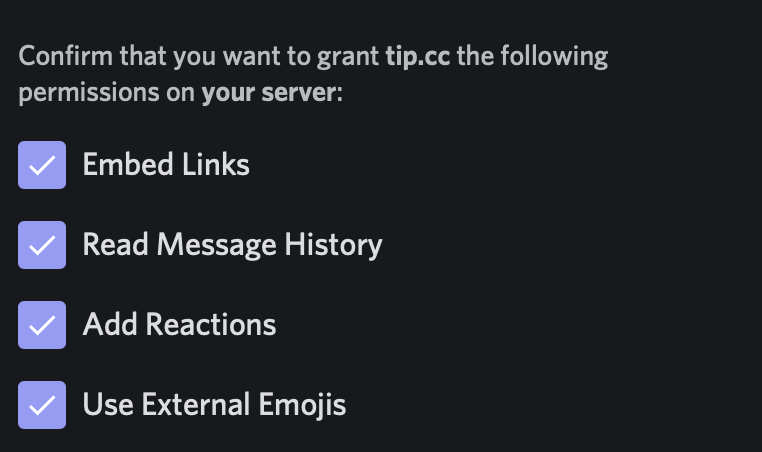
- Embed Links is used to format the bot’s messages. When disabled, its responses will fall back to a plaintext format, but the bot remains fully functional.
- Read Message History is necessary for airdrops and paginated commands like
$balancesor$help. - Use External Emojis is required to display cryptocurrency icons.
Configuration
Once your bot is authorized and joins your server, you can proceed with the configuration. Although the bot requires no configuration and works out of the box, it provides a couple of settings you might want to tweak. Using the $config command you can alter the command prefix, default server currency and other options.
Default server currency
To set the default server currency (by default Bitcoin), use the $config currency command. All fiat amounts in tips, airdrops, etc., will use this currency, unless specified otherwise (e.g. a $1 eth tip).
Other server currencies
Besides the default server currency, tip.cc will enable all the other cryptocurrencies to be tipped on your server. You can edit the list of supported currencies with $config currencies.
To enable/disable a few currencies at a time you can use $config currencies enable/disable btc, eth, $config currencies disable all, etc.